Appearance
Message #
Send a message #
To send a message, select the channel where you want to post. In the input message, write what you want to send. Press enter to send the message.
If you want to add a new line to your message, press Shift + Enter.
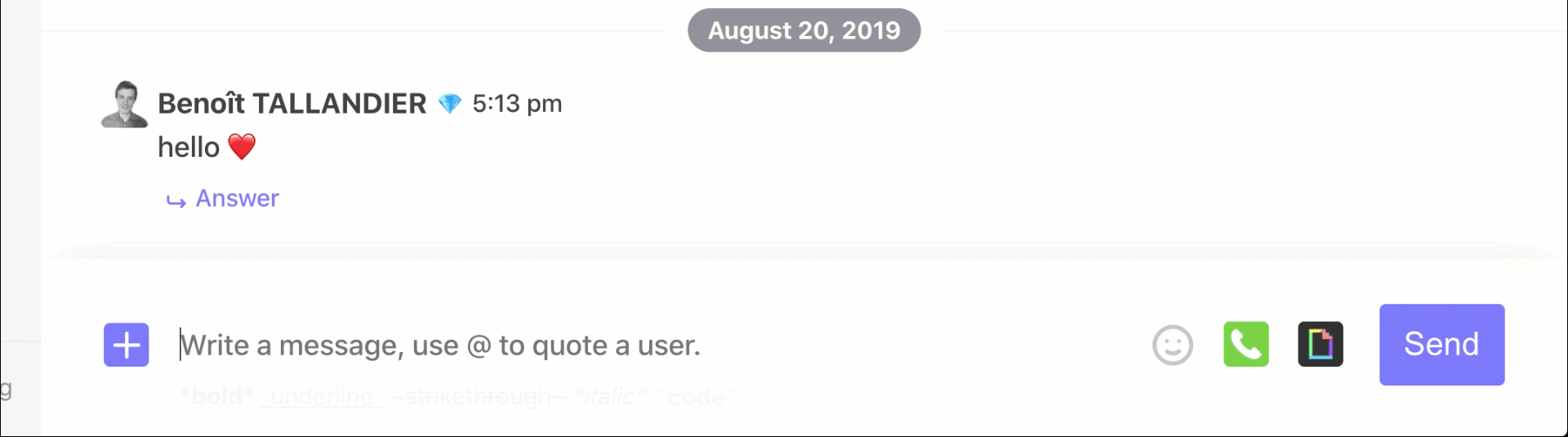
Pin #
If one of the message is important for the team, you can pin it (or unpin)

Reaction #
You can react to a message with emoji. Click on the Emoji button in message to show emoji picker.
Response to a message #
Someone ask you a question ? You can answer it by clicking Answer below the message.
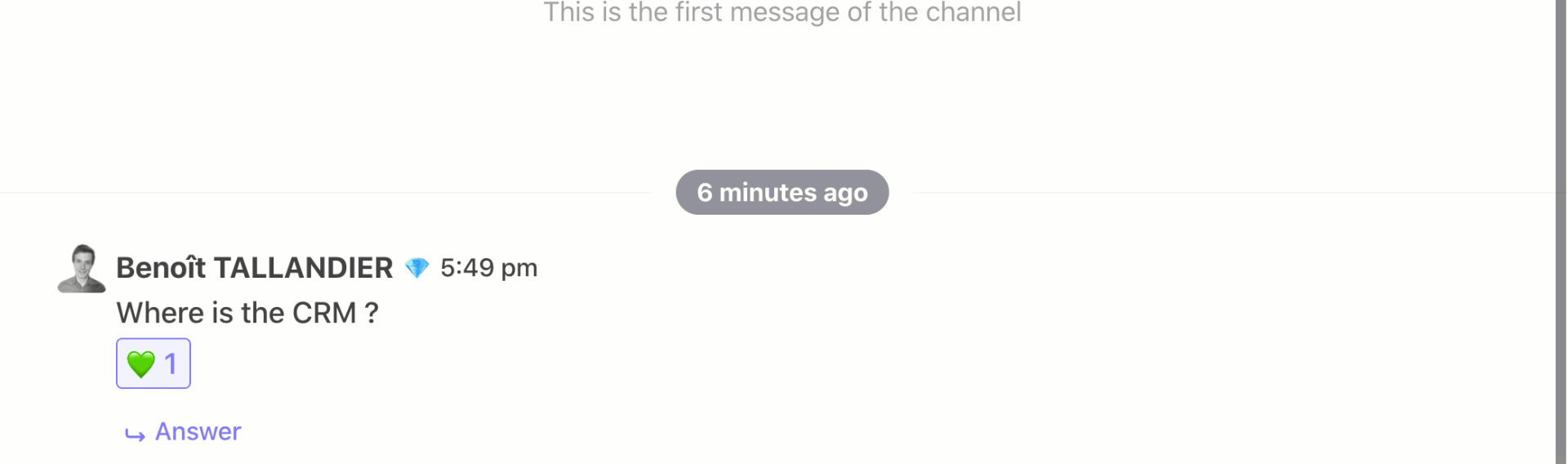
Reorganize your chat #
You can reorganize your chat by dragging and dropping your messages.
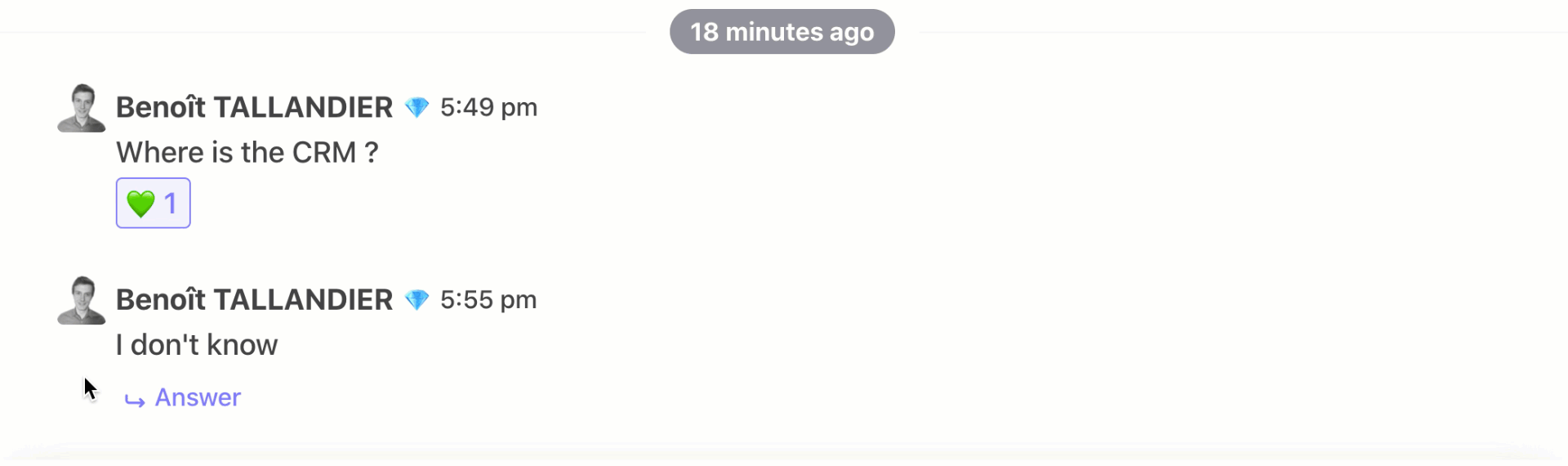
#
See thread message #
You can see a thread in a specific view. Hover over in one, the button Show on the right . A side panel opens.
Integration #
Gif #
You can send gif in your channel. Just clic gif icon to open a gif selector.
.78dd4f0d.gif)
Call #
If you need to call your team, there is native integration with Jitsi. Just click on the green button with the phone and a menu opens on the left to create a Jitsi call. Once the information is filled in, the call link is sent to your team.
Send document #
If you want to send a document through the chat, drag it from your computer and drop it into the chat. It will be uploaded and shared with your teammates.
You can also send a document from Twake drive: click on the + button, to the left of the input. You can select a file from Twake and share it in the chat room.
 Documentation
Documentation